How to Budget Time for an Animated Marketing Video in Just 3 Days
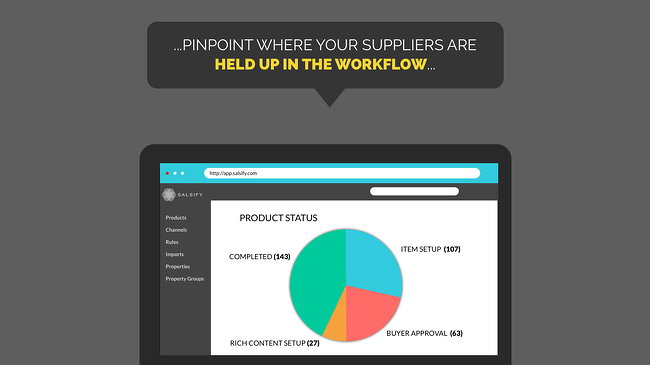

A great marketing video is essential for any company.
It can also be quite a drain on your resources, especially if your plan involves investing in clunky editing software or commissioning a professional agency to do all the heavy lifting for you. However, using a little ingenuity and a lot of imagination, we at Salsify were able to devise a strategy for creating our own animated marketing videos in little time and for a fraction of the cost.
In the midst of our hectic last few months, we recently decided to add a one-minute YouTube remarketing video to our list of projects. After a few videos already under our belt, we were able to create the video in Keynote, Illustrator and iMovie from start to finish in just three days - and we wanted to share our secrets.
Day 1 - Write Your Script
Time to block off: 2 Hours for brainstorming, and 1-2 Hours for revisions
Your script provides the foundation of your video, so it's crucial to tackle this step first.
Start by carving out an hour to scroll through all of your existing messaging. Revisit the marketing copy on your website, in your emails, in your pitches to prospective clients, and anywhere else you talk about your company. Not only will this help ensure that your video will fit in with the rest of your messaging, but you can - and should - even lift a few phrases directly from other marketing copy and place them into your script for consistency.
Give yourself another hour or so to bang out a script. Think about your customers' pain points as you craft your content, and your customers' profiles as you focus on tone. And try as best as you can to keep the whole thing brief.
Once you have a rough draft of the script, forward the copy on to teammates in other departments to get their perspective. Chances are that they'll provide you with lots of great suggestions that you'll have to work into your script, but at least you'll have a few hours to step back from the task and move on to finding your design elements.
Day 1: Find Your Design Elements
Time to block off: 2 Hours
Picking out colors, fonts, icons and music is one of the best parts of creating a new video. We laid out some of our favorite resources in greater detail in this post, but here I've listed the specific resources we used for this particular remarketing video.
- Color: Color palettes from Kuler.
- Fonts: Free "Lato" font from Font Squirrel
- Icons: All icons from The Noun Project and recolored in Illustrator.
- Music: Free music from Free Stock Music.
Especially if you're a visual person like me, it's easy to get distracted on your pursuit of the perfect design. Give yourself a hard stop of a half hour for each element, and make sure that in that half hour, you're looking for design elements that accurately reflect your company image and the tone of your script.
Day 2: Lay Out Your Design in Keynote
Time to block off: All Day (more or less, depending on the length of your video)
Laying out your presentation in Keynote is the most time-consuming part of the process. For me, taking a day to hole up in a coffee shop with my computer and some Joni Mitchell is the best method for bringing your video to life.
One of the most important things I've learned in this Keynote-to-video process is to avoid the nitty-gritty until the last possible moment. That is, don't get caught up in animating your video slide-by-slide until you've applied more general edits first.
Here are some tips from our own experience:
- Customize your master slides to reflect the background color and font of your video. That way, when you add new slides, they'll already have the color and font built into the template.
- Transfer your entire script to Keynote - one complete "thought" per slide - before you do any other design work whatsoever.
- Add transitions between each slide. (The Push transition, in various directions, is our favorite.)
- Pick two text animations - one simple and one flashy, the latter to be used sparingly - and apply them to the text throughout your video.
- Drag and drop your recolored icons onto their respective slides, and arrange them so that they tell a story without movement. Adding individual transitions to your elements takes the most time, so you want to be sure that you save this for last.
This entire process took me under an hour, and by the time I went to click "Play Slideshow" I already had a presentation that could pass as a credible, albeit boring, marketing video. But now that I had all of the crucial elements in place, I could spend the rest of the day figuring out how to make each individual icon and element move in ways that added extra "life" to the video.
CLICK HERE to download the Keynote deck we used to build our video.
Day 3: Edit Your Video in iMovie
Time to block off: 3 Hours
Once you've finished your slideshow and recorded it as a Quicktime movie, all that's left to do is upload it into iMovie. This final step will allow you to add your soundtrack to your video and make last-minute timing edits using the Trim and Video Adjustment tools.
Going through this step once takes about a half an hour, but chances are you'll show your video to a colleague who has issues with timing or, groan - problems with something in your content. The most tedious part of the process for me comes about in Day 3, when teammates pose last-minute messaging edits and timing corrections after they see the final video. The messaging edits in particular require me going back into Keynote, making the changes, rerecording that section of the presentation, reuploading the video into iMovie and reexporting the whole movie. It's one of the biggest sacrifices of using this piecemeal approach, but, depending on how quickly you can receive feedback, it still shouldn't take more than a morning.
So...what are your secrets for making marketing videos in-house? Share them in the comments below!
Written by: Emily Saka
Emily Saka (she/her) is a former content marketing manager at Salsify, where she spearheaded the development of the company’s original content marketing strategy.
Recent Posts
5 Ecommerce Tips To Help Marketers Enter the New Year Stress-Free
How Many Digital Sales Channels Do Shoppers Review Before Purchasing Products?
What the Data Says About Consumer Interest in AI Shopping Agents
Subscribe to the Below the Fold Newsletter
Standing out on the digital shelf starts with access to the latest industry content. Subscribe to Below the Fold, our monthly content newsletter, and join other commerce leaders.

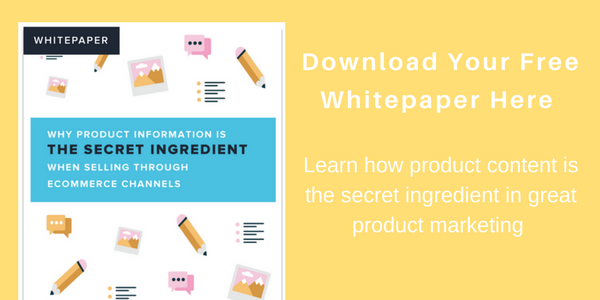
.svg)